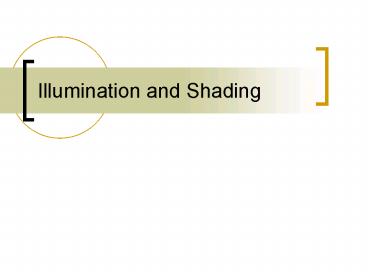Illumination and Shading - PowerPoint PPT Presentation
1 / 31
Title:
Illumination and Shading
Description:
Specular. Incident light doesn't penetrate and instead is reflected ... Each light source has separate diffuse, specular, and ambient terms to allow for ... – PowerPoint PPT presentation
Number of Views:59
Avg rating:3.0/5.0
Title: Illumination and Shading
1
Illumination and Shading
2
Why Shading
- Suppose we build a model of a sphere
- using many polygons and color it with
- glColor. We get something like
- But we want
3
Shading
- Why does the image of a real sphere look like
- Light-material interactions cause each point to
have a different color or shade - Need to consider
- - Light sources
- - Material properties
- - Location of viewer
- - Surface orientation
4
Scattering
- Light strikes A
- - Some scattered
- - Some absorbed
- Some of scattered light strikes B
- - Some scattered
- - Some absorbed
- Some of this scattered
- light strikes A
- and so on
5
Rendering Equation
- The infinite scattering and absorption of light
can be described by the rendering equation - - Cannot be solved in general
- - Ray tracing is a special case for perfectly
reflecting surfaces - Rendering equation is global and includes
- - Shadows
- - Multiple scattering from object to object
6
Global Effects
7
Local Vs. Global Rendering
- Correct shading requires a global calculation
involving all objects and light sources - - Incompatible with pipeline model which shades
- each polygon independently (local rendering)
- However, in computer graphics, especially real
time graphics, we are happy if things look
right - - Exist many techniques for approximating global
- effects
8
Light-Material Interaction
- Light that strikes an object is partially
absorbed and partially scattered (reflected) - The amount reflected determines the color and
brightness of the object - - A surface appears red under white light because
- the red component of the light is reflected and
the - rest is absorbed
- The reflected light is scattered in a manner that
depends on the smoothness and orientation of the
surface
9
Phong Model
- A simple model that can be computed rapidly
- Has three components
- - Diffuse
- - Specular
- - Ambient
- Uses four vectors
- - To source
- - To viewer
- - Normal
- - Perfect reflector
10
Types of Light
- Ambient
- exists in the environment and spreads in all
directions uniformly - Diffuse
- Incident light penetrates the surface slightly
and is re-radiated uniformly in all directions.
Its color is usually affected by the surface
material - Specular
- Incident light doesnt penetrate and instead is
reflected directly from the surface. Give rise
to highlights and make the surface look shiny.
11
OpenGL Lighting Model
- OpenGL approximates lighting as if light can be
broken into red, green, and blue components - The RGB values for lights mean different than for
materials - For light, the numbers correspond to a percentage
of full intensity for each color - For materials, the numbers correspond to the
reflected proportions of those colors
12
Light Sources
- In the Phong Model, we add the results from each
light source - Each light source has separate diffuse, specular,
and ambient terms to allow for maximum
flexibility even though this form does not have a
physical justification - Separate red, green and blue components
- Hence, 9 coefficients for each point source
13
Material Properties
14
Summing the Components
Ambient Diffuse Specular final
15
Putting It All Together
- Single Light Intensity (equation 8.5, 8.6)
I Iaka Idkdlambert Ispkspphongf
- RGB components (equation 8.7)
Ir Iarkar Idrkdrlambert Isprksprphongf
Ig Iagkag Idgkdglambert Ispgkspgphongf
Ib Iabkab Idbkdblambert Ispbkspbphongf
16
Enable Shading
- Shading calculations are enabled by
- -glEnable(GL_LIGHTING)
- - Once lighting is enabled, glColor() ignored
- Must enable each light source individually
- -glEnable(GL_LIGHTi) i0,1..
- Can choose light model parameters
- -glLightModeli(parameter, GL_TRUE)
- GL_LIGHT_MODEL_LOCAL_VIEWER do not use
simplifying distant viewer assumption in
calculation - GL_LIGHT_MODEL_TWO_SIDED shades both sides of
polygons independently
17
Defining a Point Light Source
- For each light source, we can set an RGBA for the
diffuse, specular, and ambient components, and
for the position - GL float diffuse01.0, 0.0, 0.0, 1.0
- GL float ambient01.0, 0.0, 0.0, 1.0
- GL float specular01.0, 0.0, 0.0, 1.0
- Glfloat light0_pos1.0, 2.0, 3,0, 1.0
- glEnable(GL_LIGHTING)
- glEnable(GL_LIGHT0)
- glLightv(GL_LIGHT0, GL_POSITION, light0_pos)
- glLightv(GL_LIGHT0, GL_AMBIENT, ambient0)
- glLightv(GL_LIGHT0, GL_DIFFUSE, diffuse0)
- glLightv(GL_LIGHT0, GL_SPECULAR, specular0)
18
Distance and Direction
- The source colors are specified in RGBA
- The position is given in homogeneous coordinates
- - If w 1.0, we are specifying a finite location
- - If w 0.0, we are specifying a parallel source
with the given direction vector - The coefficients in the distance terms are by
default a1.0 (constant terms), bc0.0 (linear
and quadratic terms). Change by - a 0.80
- glLightf(GL_LIGHT0, GLCONSTANT_ATTENUATION, a)
19
Spotlights
- Use glLightv to set
- - Direction GL_SPOT_DIRECTION
- - Cutoff GL_SPOT_CUTOFF
- - Attenuation GL_SPOT_EXPONENT
- Proportional to cosaf
20
Global Ambient Light
- Ambient light depends on color of light sources
- - A red light in a white room will cause a red
- ambient term that disappears when the light is
- turned off
- OpenGL also allows a global ambient term that is
often helpful for testing - -glLightModelfv(GL_LIGHT_MODEL_AMBIENT,
- global_ambient)
21
Moving Light Sources
- Light sources are geometric objects whose
positions or directions are affected by the
model-view matrix - Depending on where we place the position
(direction) setting function, we can - - Move the light source(s) with the object(s)
- - Fix the object(s) and move the light source(s)
- - Fix the light source(s) and move the object(s)
- - Move the light source(s) and object(s)
independently
22
Material Properties
- Material properties are also part of the OpenGL
state and match the terms in the modified Phong
model - Set by glMaterialv()
- GLfloat ambient 0.2, 0.2, 0.2, 1.0
- GLfloat diffuse 1.0, 0.8, 0.0, 1.0
- GLfloat specular 1.0, 1.0, 1.0, 1.0
- GLfloat shine 100.0
- glMaterialf(GL_FRONT, GL_AMBIENT, ambient)
- glMaterialf(GL_FRONT, GL_DIFFUSE, diffuse)
- glMaterialf(GL_FRONT, GL_SPECULAR, specular)
- glMaterialf(GL_FRONT, GL_SHININESS, shine)
23
Front and Back Faces
- The default is shade only front faces which
works correctly for convex objects - If we set two sided lighting, OpenGL will shade
both sides of a surface - Each side can have its own properties which are
set by using GL_FRONT, GL_BACK, or
GL_FRONT_AND_BACK in glMaterialf
24
Emissive Term
- We can simulate a light source in OpenGL by
giving a material an emissive component - This component is unaffected by any sources or
transformations - GLfloat emission 0.0, 0.3, 0.3, 1.0)
- glMaterialf(GL_FRONT, GL_EMISSION, emission)
25
Transparency
- Material properties are specified as RGBA values
- The A value can be used to make the surface
translucent - The default is that all surfaces are opaque
regardless of A
26
Polygonal Shading
- Shading calculations are done for each vertex
- - Vertex colors become vertex shades
- By default, vertex shades are interpolated across
the polygon - -glShadeModel(GL_SMOOTH)
- If we use glShadeModel(GL_FLAT) the color at the
first vertex will determine the shade of the
whole polygon
27
Polygon Normals
- Polygons have a single normal
- - Shades at the vertices as computed by the
- Phong model can be almost same
- - Identical for a distant viewer (default) or if
there - is no specular component
- Consider model of sphere
- Want different normals at
- each vertex even though
- this concept is not quite
- correct mathematically
28
Smooth Shading
- We can set a new normal at each vertex
- Easy for sphere model
- - If centered at origin n p
- Now smooth shading works
29
Mesh Shading
- The previous example is not general because we
knew the normal at each vertex analytically - For polygonal models, Gouraud proposed we use the
average of the normals around a mesh vertex - n (n1n2n3n4)/ n1n2n3n4
30
Gouraud and Phong Shading
- Gouraud Shading
- - Find average normal at each vertex (vertex
normals) - - Apply modified Phong model at each vertex
- - Interpolate vertex shades across each polygon
- Phong shading
- - Find vertex normals
- - Interpolate vertex normals across edges
- - Interpolate edge normals across polygon
- - Apply modified Phong model at each fragment
31
Comparison
- If the polygon mesh approximates surfaces with a
high curvatures, Phong shading may look smooth
while Gouraud shading may show edges - Phong shading requires much more work than
Gouraud shading - - Until recently not available in real time
systems - - Now can be done using fragment shaders
- Both need data structures to represent meshes so
we can obtain vertex normals