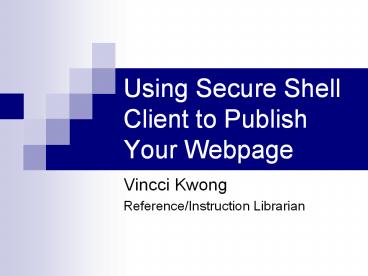Using Secure Shell Client to Publish Your Webpage - PowerPoint PPT Presentation
1 / 10
Title:
Using Secure Shell Client to Publish Your Webpage
Description:
Login and follow the instruction for download. Install the software on your computer ... Click on the file name that you want to download ... – PowerPoint PPT presentation
Number of Views:74
Avg rating:3.0/5.0
Title: Using Secure Shell Client to Publish Your Webpage
1
Using Secure Shell Client to Publish Your Webpage
- Vincci Kwong
- Reference/Instruction Librarian
2
What is Secure Shell (SSH)?
- One of the secure methods of communication. Using
SSH, a user can log into a server and all of
their interactions will be tunneled through an
encrypted session so that even if someone
intercepts your data, all they will encounter is
gibberish. - SSH is a secure way of transferring information
(including files) between computers on a network.
- SSH is a system for secure, encrypted connections
between two computers over a network.
3
How to get SSH client?
- Go to IUware Online http//iuware.iu.edu/
- Click on Communication on the left navigation
- Click on Secure Shell (SSH)
- Login and follow the instruction for download
- Install the software on your computer
4
Using SSH client 1
5
Using SSH client 2
Click on this
6
Using SSH client 3
- In the pop-up window, fill in the information as
below. - Host name is the name of the server, which you
will upload your file to. - Username is your IUSB user ID.
- Click on Connect button.
- When promote for password, type in your password
and click OK.
7
Using SSH client 4
- Panel on left hand side represent your computer
- Panel on right hand side represent the server
8
Using SSH client 5
- To upload file to the server
- Click on the file name that you want to upload
- Drag the file from the left hand panel to the
right hand panel - To download file from the server to your computer
- Click on the file name that you want to download
- Drag the file from the right hand panel to the
left hand panel
9
Publishing your webpages
- On the right hand panel of SSH client, look for a
folder called html. - If there is no html folder, right click on an
empty area of the right hand panel. Select New
Folder, and type html as the name of the
folder. - Double click on the html folder.
- Drag the file you want to upload to the right
hand panel - Accessing your webpage at http//mypage.iusb.edu/
username/filename.html
10
Additional resources
- http//cas.uah.edu/tutorials/ssh.html
- http//www.gsw.edu/oiit/techsupp/ssh.html