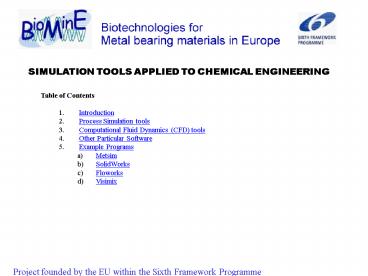Presentacin de PowerPoint
1 / 62
Title: Presentacin de PowerPoint
1
SIMULATION TOOLS APPLIED TO CHEMICAL ENGINEERING
- Table of Contents
- Introduction
- Process Simulation tools
- Computational Fluid Dynamics (CFD) tools
- Other Particular Software
- Example Programs
- Metsim
- SolidWorks
- Floworks
- Visimix
2
1. INTRODUCTION
- The development of new industrial processes
requires the solution of several unknown or
expensive problems resulting from the scaling up,
such as the impurities behaviour in a continuous
run, the optimum equipment design, the better
fluid distribution, the pressure losses in
different equipments, the operators training,
etc. These problems shall be resolved with the
high reliability and less costs as possible
before the industrial plant installation. - To solve these problems it is necessary to run
the process either in pilot plants or to
construct prototypes, but this way is too
expensive and normally very slow. Computer
simulation applications can be used as a
complementary development tool that in many cases
lead to accurate solutions in shorter time and
with much less consumption of resources. These
computational tools are not used aiming to
substitute traditional ones, but have
demonstrated that can be a helpful complement in
technological development and design engineering.
- The simulations tools can help to resolve several
of these problems, with low cost, high
reliability and normally in less time. Otherwise
these tools can help to the process engineer to
understand what happen, and what are the
problematic points in the whole process, or in a
particular equipment. - Different simulation tools can be used to
simulate biotreatment and hydrometallurgical
processes for engineering purposes. These tools
can be classified in three groups depending on
the problem that are going to be resolved - ? Process Simulation tools.
- A computational fluid dynamics (CFD) tools.
- Other particular simulation software.
3
2. PROCESS SIMULATION TOOLS
- The main objective of these kind of simulators is
to predict the detailed behaviour of process
units and manufacturing plants. They can also
assist engineers to improve their work by - Optimizing the design and performance of product
assets - Increasing throughput and yield, improving
quality, and reducing energy costs - Responding more quickly to unexpected events or
changes in customer demand - Managing the profitability of operations in
real-time. - It is possible to find several process
simulators. In process engineering two types of
simulations tools are used - ?Steady-State Simulators Or Static simulators.
Typically used in process design, they simulate
the process at steady state conditions, usually
at the design operating conditions. In this kind
of tools Time is not a variable. - Dynamic models consider time as a variable and
simulate the process over a period of time. A
dynamic simulation can be used to estimate or
illustrate the response, over time, to a change
in the process.
4
2.1 Steady State Process Simulation tools
- The steady state simulation tool produce a static
simulation, which typically used in process
design, to simulate the process at steady state
conditions, usually at the design operating
conditions. This simulator dont use Time as
variable. - These simulation tools allow the engineer to do
easily and strictly mass balance and energy
balance for a high variety of chemical and
petrochemical processes. Equipment and instrument
design, plant design, capital costs, and
technical evaluations are all dependent on such
calculations. - All of this tools contains
- A Physical and chemical properties Data Base for
several elements and compounds, and different
methods to calculate the properties of mix. - A Drawing tool, which can help to produce the
Process Flow Diagrams (PFD). - A Pre-modelled unit operation like abortion
columns, heaters, reactors, etc. - There are several different software for the
steady state process simulation as - - VMG Sim
- - Aspen plus
- - Metsim
- - Chemcad
- - Others
- Metsim will be studied in detail next because it
is the world's leader software in biotreatment
and Hydrometallurgical process design.
5
2.2 Dynamic Process Simulation tools
Dynamic simulation tools consider time as a
variable and simulate the process over a period
of time. A dynamic simulation can be used to
estimate or illustrate the response, over time,
to a change in the process. This technology is
commonly used for design and revamp studies,
operator training, testing of DCS configurations
and the development of operating
procedures. Several of the steady state software
tools have an especial module to produce the
dynamic simulation of the process. For example
Aspen Plus has the module Aspen DMCplus for this
simulation. There are another tools typically
develop for the dynamic simulation, for example
Ecosimpro. This kind of dynamic simulators are
not only devoted to biotechnology and
hydrometallurgy. Normally they are powerful
mathematical tools capable of modelling any kind
of dynamic system represented by
differential-algebraic equations (DAE) or
ordinary-differential equations (ODE) and
discrete events.
6
3. COMPUTATIONAL FLUID DYNAMICS (CFD) TOOLS
- Computational Fluid Dynamic (CFD) simulation
software has been used for more than twenty years
in the aerospace and automobile industries, but
it is recently being applied to new industry
fields where heat transfer and fluids
distribution problems are present. - CFD is based on finite elements calculations. The
simulation software divides the 3D surface in
discrete cells creating a mesh. The software
creates and calculates the NavierStokes
equations for every cell within the mesh starting
from defined boundary conditions. It is possible
to define calculation objectives, for instance
pressure, temperature, and flow velocity, at
selected sites of the simulated volume. These
objectives are also used convergence criteria for
calculations. - The following analyses can be performed
- 2D and 3D analysis of Newtonian fluids
- External and internal flows
- Steady-state and transient-state flows
- Compressible and non-compressible flows
- Laminar, turbulent and transitional flow regimes
- Flows with vortex
- Multicomponent flows
- Heat transference effects
- Gravitational effects.
- There are several different CFD software as
- - Fluent
- - Floworks
- - Flow Science
7
4. OTHER PARTICULAR SOFTWARE
- There are a lot of software packages which can
help the engineers to develop their work more
effectively and with more quality, reducing cost,
saving time and reducing risk. These are
particular tools for specific calculations as - Visimix The product enables the chemical and
process engineers to visualize mixing processes
and to calculate the most important process
parameters for single- and two-phase systems --
power consumption, circulation rates, local
concentrations of solutes and suspended
particles, drop size, concentrations of reactants
in chemical reactors, etc. - Chemcad Dcolumn Dynamic Distillation Control
Simulation Software, which can perform
steady-state simulation, equipment design, and
many other type of analysis. - Solidwork A 3D drawing tool, perfectly
connected with AutoCad and Floworks, helping in
the drawing of special equipment or group of
equipments, in which is important a review of the
three dimensions for construction. - Sulphuric Is an engineering software package
for design and simulation of plants producing
sulphuric acid, oleum, liquid SO3,
chlorosulphonic acid etc. This software is used
for design of new plants as well as for
simulation/analysis of existing plant
performance. The capability of this software
ranges from working out complete material
energy balances for specified plant configuration
to doing detail process design/performance
analysis simulation of various process
equipment used in a sulphuric acid plant. - MTData is a software/data package for the
calculation of phase equilibrium in
multicomponent multiphase systems using, as a
basis, critically assessed thermodynamic data - Visimix and Solidwork are going to be studied in
detail next, as examples of other types of
software.
8
5. EXAMPLE PROGRAMS
- An example of each type of simulation tools are
going to be detailed below, in order to give an
idea about the possibilities of these software.
The software to be exposed are - Metsim As an example of process simulation
tool. - SolidWorks as an example of other useful
programs, and also because is the starting point
for the Floworks simulator. - Floworks As an example of CFD tool.
- Visimix As other program with special
hydrometallurgy technology design interest - In order to make a practical presentation, a
single case will be used to explain the features
and way to proceed with the different tools - EXAMPLE
- ? A sulphuric acid solution mixed with limestone
9
A) METSIM
- METSIM is a most popular tool for the simulation
of unit operation and flowsheet in
hydrometallurgical industry because METSIM can
simulate a wide variety of chemical processes.
The generic unit operation modules with chemistry
and process controls can quickly model complex
flowsheets for mass and energy balances.
Empirical, equilibrium, kinetic or other data can
be added in tabular or equation form to tune the
model to accurately predict process performance.
Once steady state models are functioning, they
can be converted to dynamic models for complete
process analysis - EXAMPLE
- FIST PART A 10 m3/h of sulphuric acid solution
(5 g/l H2SO4) neutralised with limestone at pH
4 - The reaction produced is H2SO4 Ca(OH)2 solid
? CaSO4 solid H2O - ?SECOND PART Separation by filtration of the
solid (30 moisture) and liquid in the final
solution.
START
10
METSIM
Step 1) Defined the Component data Base
11
METSIM
Step 1) Defined the Component data Base
Select the chemical elements that are going to be
studied in the proposed process.
In the example ? H, S, O and Ca.
And then OK
12
METSIM
Step 1) Defined the Component data Base
Search in the table all the components engaged.
In the example ? Ca(OH)2, CaSO4, H2O and H2SO4
If a component is not present in the table is
possible to created
13
METSIM
Step 2) Draw the flow Diagram
Select the equipment an pass them to the drawing
area. In the example an agitator reactor and a
belt filter.
14
METSIM
Step 2) Draw the flow Diagram
Draw the stream lines.
15
METSIM
Step 3) Define the Inlet Flow Composition
Select the inlet streams an define the
composition and the flow by clicking in the line
16
METSIM
Step 3) Define the Inlet Flow Composition
Do the same with the other inlets
17
METSIM
Step 4) Define the Equipment
Define the boundary conditions of the all
equipments, as chemical reactions,
18
METSIM
Step 4) Define the Equipment
Define the boundary conditions of the all
equipments, as chemical reactions,
cake moisture
19
METSIM
Step 5) Define the process controllers
Introduce controllers in the diagrams in order to
fix a pH or a element or component content in the
outlet stream etc.
20
METSIM
Step 6) Run The Experiment
First equipment by Equipment, and then all
section.
21
METSIM
Step 7) Show the results
Is possible to see stream by stream, all streams,
export the results to Excel, etc.
22
METSIM
Step 7) Show the results
Also METSIM calculates the design of the
equipments
23
Start Simulation Tools
Repeat Metsim Presentation
Go to the next Presentation
24
B) SOLIDWORKS
- SOLIDWORKS is mechanical design automation
software that takes advantage of the familiar
Microsoft Windows graphical user interface. - This tool makes it possible for mechanical
designers to quickly sketch ideas, experiment
with features and dimensions, and produce models
and detailed drawings. - EXAMPLE
- FIST PART Draw the neutralization tank with the
dimensions obtained in Metsim simulation (2.5 m
Diameter x 3 m Height) - ?SECOND PART Draw Inlet and oultet pipes.
START
25
SOLIDWORKS
Step 1) Draw base sketch
Open a new part drawing
26
SOLIDWORKS
Step 1) Draw base sketch
Select the best plane to draw the sketch. In the
example Top plane
Situate this plane in parallel view to screen
27
SOLIDWORKS
Step 1) Draw base sketch
Draw the desired sketch in this plane. In the
example a circle
28
SOLIDWORKS
Step 1) Draw base sketch
Fix the dimensions of this drawing. In the
example Diameter 2,5 m
29
SOLIDWORKS
Step 1) Draw base sketch
Finish the sketch
30
SOLIDWORKS
Step 2) Draw the base sketch in 3D
Convert the 2D sketch drawing into 3D. In the
Example the Height of the tank is 3 m
31
SOLIDWORKS
Step 2) Draw the base sketch in 3D
Mark the tank thickness
Empty the inlet part of the drawing.
Open faces should be selected in the drawing.
32
SOLIDWORKS
Step 3) Draw the details
Draw all internal details of the tank, as for
example, the hole for the outlet pipe (250 mm)
at 500 mm of the top.
33
SOLIDWORKS
Step 4) Draw all the pieces
Save the draw, and open new part in order to draw
other individual pieces. In the example,
Inlet and Outlet pipes
34
SOLIDWORKS
Step 5) Assemble all the solid pieces
Open New Assemble.
35
SOLIDWORKS
Step 5) Assemble all the solid pieces
Insert all pieces to connect, one by one.
36
SOLIDWORKS
Step 6) Finish the Assemble
Locate the pieces into the appropriate place.
This operation need to define a correct
relationships between pieces.
37
SOLIDWORKS
Step 6) Finish the Assemble
Is possible to obtain different views of this
tank.
38
SOLIDWORKS
Step 7) Other Solidworks Possibilities
Once the piece is drawing, Solidworks gives a lot
of possibilities to work with, for example to
obtained the construction drawings of the inlet
pipe.
39
Start Simulation Tools
Go to the next Presentation
Repeat Solidworks Presentation
40
C) FLOWORKS
- FLOWORKS offers fundamental fluid flow analysis
capabilities such as internal and external steady
state flow, incompressible and compressible flow,
Heat Transfer within and between fluids and
solids - FloWorks is based on SolidWorks 3D drawing,
analyzes the model geometry and automatically
generates a Computational Domain in the shape of
a rectangular prism enclosing the model. The
computational domains boundary planes are
orthogonal to the models Global Coordinate
System axes. For External flows, the
computational domains boundary planes are
automatically distanced from the model. For
Internal flows, the computational domains
boundary planes automatically envelop either the
entire model (if Heat Transfer in Solids is
considered) or the models flow passage only (if
Heat Transfer in Solids is not considered).
FloWorks discretizes the time-dependent
Navier-Stokes equations and solves them on the
computational mesh. - Once the calculation finishes, it is possible to
view the saved calculation results through
numerous FloWorks options in a customized manner
directly within the SolidWorks interface (Cut
Plots, Surface Plots, Isosurfaces, Flow
Trajectories, and others). FloWorks also allows
you to export the results to Microsoft Excel,
ASCII files, and Microsoft Word for additional
processing. - EXAMPLE
- FIST PART Using the reactor draw with solid
works, define the inlet flow ? H2SO4 10 m3/h
an limestone 38 Kg/h - ?SECOND PART Show the results.
START
41
FLOWORKS
Step 1) Adapt Solidworks Drawing
Open SolidWorks drawing, and close them adding
covers, in order to limited the computational
Domain
Add covers in inlet pipes, outlet pipe and top of
the reactor
42
FLOWORKS
Step 1) Adapt Solidworks Drawing
Make the covers transparent, in order to can see
the inlet part of the tank
43
FLOWORKS
Step 2) Start Floworks New Project
Start a floworks project base on this tank drawing
44
FLOWORKS
Step 2) Start Floworks New Project
Follow the instructions, and complete the forms.
45
FLOWORKS
Step 2) Start Floworks New Project
The computational Domain appears as a cube.
Introduce the project boundary conditions
Mark the Inlet surface
46
FLOWORKS
Step 2) Start Floworks New Project
Define the rest of the boundary conditions. 38
Kg/h inlet in the other pipe and atmospheric
pressure in the outlet pipe
47
FLOWORKS
Step 3) Start the Simulation
First of all the program create a Mesh,
determining the number of cells in which the
Navier-Stokes equations are going to be resolved.
When the mesh is finish, is possible to see a
detail of this mesh
48
FLOWORKS
Step 3) Start the Simulation
During the calculations is possible to control
several results
After the mesh creation the program start to
calculate automatically.
49
FLOWORKS
Step 4) Showing the Results
Once the Solver is finish, is possible to load
and obtain different results.
50
FLOWORKS
Step 4) Showing the Results
Represent these type of drawings for Pressure,
Velocity, Temperature, Density, Mass Composition
etc.
Also gives the possibility to obtain all the
values, as average pressure, maximum velocity
etc., for a surface or point directly in
Floworks or in Excel table
51
Start Simulation Tools
Go to the next Presentation
Repeat Floworks Presentation
52
D) VISIMIX
- VISIMIX is a software for technical calculations,
analysis, improvement, scaling-up and development
of mixing processes and equipment based on
mathematical simulation. - This software make that the chemical and process
engineers can to visualize mixing processes and
can calculate the most important process
parameters for single and two-phase systems as
power consumption, circulation rates, local
concentrations of solutes and suspended
particles, drop size, concentrations of reactants
in chemical reactors, etc. - The program presents the data on the actual
dynamic characteristics of mixing equipment, and
a wide set of data on local flow velocities,
intensities of turbulence, micro-mixing, etc.,
that are required for mathematical modelling of
different unit operations. - VisiMix input consists of data on mixing
equipment and properties of the media. - EXAMPLE
- FIST PART Calculate the time needed to mix two
inlets ? H2SO4 10 m3/h an limestone 38 Kg/h
START
53
VISIMIX
Step 1) Define new project
Create a new project in Visimix and save it.
54
VISIMIX
Step 1) Define new project
Select the tank type, an fill the form with the
tank characteristics.
55
VISIMIX
Step 1) Define new project
Select the Baffles type, number and geometry.
56
VISIMIX
Step 1) Define new project
Select the impeller type, the geometry, fill in
the blanks.
57
VISIMIX
Step 1) Define new project
An define the average characteristic, as density
and viscosity, of the solution to be agitated .
58
VISIMIX
Step 2) Start the calculations
Select the desired type of calculations depending
on the case. In the example Time of complete
dissolution .
59
VISIMIX
Step 2) Start the calculations
Fill the required properties for solid and liquid
phases to be mixed .
60
VISIMIX
Step 2) Start the calculations
Then some chemical characteristics are needed .
61
VISIMIX
Step 3) Obtain the results
If the agitation is not enough an error message
could be obtained
The program shows the objective time
automatically.
Other results as hydrodynamic characteristics are
also obtained
62
Start Simulation Tools
Go to the next Presentation
Repeat Visimix Presentation