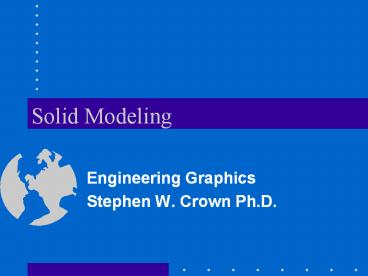Solid Modeling - PowerPoint PPT Presentation
1 / 22
Title: Solid Modeling
1
Solid Modeling
- Engineering Graphics
- Stephen W. Crown Ph.D.
2
Objective
- To learn how to generate solid models in CAD
- To understand how to use solid modeling in the
design process
3
Overview
- Primitives
- Extrude
- Sweep
- Revolve
- Blend
- Solid Model Operators
- Viewing Solid Models
4
Solid Models
- Definition A 3-D model of an object that
contains volumetric information - Mass can be represented
- Interior surfaces are generated automatically as
portions of an object are removed - Easily constructed using primitive shapes,
extruding, and revolving
5
Solid Primitives
- Box (Parallelepiped)
- Cylinder
- Cone
- Sphere
- Wedge
6
Example Using Primitives
- Box
- Wedge
- Union / Protrusion
- 6 boxes
- 2 wedges
- Subtract / Cut
- 1 box - minus 2 wedges
- 1 box - minus 2 boxes
7
EXTRUDE
- Two dimensional closed objects can be extruded to
give solid objects - The direction of the extrusion is typically
normal to the 2-D cross sectional sketch - The height of extrusion can be specified
8
SWEEP
- The path of the extrusion must be defined
(trajectory) - The extruded cross section must be defined
- The cross section stays normal to the path
9
REVOLVE
- Two dimensional closed objects can be revolved to
give solid objects - The axis of rotation must be defined
- The angle of revolution must be specified
10
BLEND
- Smooth transition can be made between two closed
shapes with similar geometry (i.e. equal number
of vertices) - The distance between sections must be defined
- The angle of twist between sections must be
specified
11
Solid Model Operators
- Subtract / Cut
- Intersection
- Union / Protrusion
12
Solid Model Operators
- Subtract / Cut
- subtracts one solid from another
- One solid is subtracted from the other.
13
Solid Model Operators
- Intersection
- Creates a solid that represents the region that
is in common to the selected solids
14
Solid Model Operators
- Union / Protrusion
- Creates a single solid from two solids that
intersect
15
Example Solid Model Operators
What procedure would you follow to create the
two mating parts?
- Create the bounding box for the upper part
- Create the two cylinders
- Subtract the cylinders from the box
- Create the bounding box for the lower part
- Subtract the finished upper part
16
Example Solids from Drawings
- Extrude the view with the most detailed perimeter
- The depth of the extrusion may be found from an
adjacent view
17
Example Solids from Drawings
- Use the perimeter of other views to make
additional cuts - Interpret interior details by making assumptions
about geometry in one view and testing them in
adjacent views
18
Example Solids from Drawings
- Verify that the completed part satisfies every
view - Generate a multiview drawing from the solid part
and compare to the original sketch or drawing
19
Using Solid Modeling for Design
- Intersection of wedge and cylinders is not
clearly defined - Construction of solid model forces resolution
regarding details of construction
20
Using Solid Modeling for Design
- Intersection of wedge with post produces a gap, a
ledge, or a circular groove - Intersection of wedge with base produces a ledge,
an overhang, or requires a rounded end - These details can be shown in the multiview
drawing but are more obvious in the solid model
21
Viewing Solid Models
- Rendering Styles
- Wireframe with hidden lines
- Hidden lines removed
- Shaded
22
Viewing Solid Models
- LIGHTING
- Distance, Point, Spotlight
- Ambient light
- Intensity
- Modify (specify location of light)
- SURFACE FINISH
- Specify roughness, color, sensitivity to ambient
light, texture maps, and bump maps - Apply finishes to individual parts or assemblies