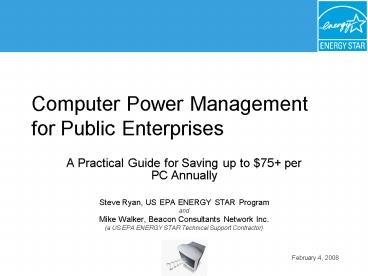Computer Power Management for Public Enterprises - PowerPoint PPT Presentation
1 / 37
Title:
Computer Power Management for Public Enterprises
Description:
Computer Power Management for Public Enterprises ... System standby and hibernate place the computer (CPU, hard drive, etc.) into sleep mode ... – PowerPoint PPT presentation
Number of Views:267
Avg rating:3.0/5.0
Title: Computer Power Management for Public Enterprises
1
Computer Power Management for Public Enterprises
- A Practical Guide for Saving up to 75 per PC
Annually - Steve Ryan, US EPA ENERGY STAR Program
- and
- Mike Walker, Beacon Consultants Network Inc.
- (a US EPA ENERGY STAR Technical Support
Contractor)
February 4, 2008
2
Outline
- Computer Power Management
- ENERGY STAR Your Solution for Minimizing
Computer Electricity Use - Myth or Reality?
- How to Move Forward in Your Organization
- Q A
3
Computer Power Management
- What is CPM, and why should I care?
4
What is Power Management?
- Monitor power management (MPM) places monitors
into low power sleep mode after period of
inactivity - System standby and hibernate place the computer
(CPU, hard drive, etc.) into sleep mode - Built into Windows 95,98, ME, 2000, XP and now
Vista - Settings simply need to be activated
5
Why Power Management?
- Use less electricity
- Half of energy used to power PCs is wasted
- Reducing cooling loads
- Typical office bldg with internal heat load and
moderately efficient system saves an additional
15 - In southern climates savings can be 30 or more
- Reduce peak load demand charges
- Some utilities charge up to 200 per kW per year,
many charge 150/year - Roughly every 180 PCs or monitors power managed
saves 1 kW of peak demand - Executive Order 13423
- Requires federal agencies to activate ENERGY STAR
sleep features on computers and monitors
6
Monitor Power Management a No-brainer
- Stable
- Easy to activate
- Saves 10-35 per monitor annually
7
CPM (System Standby and Hibernate) can Double
Savings
- System Standby (S3)
- Drops power to 1-3 W
- Wakes up in seconds
- Saves 10-50 per PC annually
- Hibernate (S4)
- Drops power to 1-3 W
- Wakes up in 20 seconds
- Saves work in the event of power loss
- Saves 10-50 per PC annually
- Turn off hard disks
- saves very little
8
CPM Recommended Settings
- To maximize power savings, EPA recommends
- Setting monitors to enter sleep mode after 5 to
20 minutes of inactivity - Setting computers to enter system standby or
hibernate after 30 to 60 minutes of inactivity - The lower the settings, the more energy you
save - On laptops, be sure to activate these settings in
the AC power profile not just the DC (battery
power) profile. - Dont bother with Turn off hard disks on
desktop PCs
9
CPM Where it works best
- Pentium IV (or newer) processors
- Windows 2000, XP, or Vista
- Regular administrative software updates are
pulled by clients from the network, or Wake on
LAN features are available to wake up client
machines to receive administrative updates - Energy savings (up to 50 per PC annually) are
compelling enough that organizations are adopting
CPM
10
Numerous Approaches to CPM are Working
11
ENERGY STAR Your Solution for Minimizing
Computer Electricity Use
12
Minimizing Computer Energy Use
zzzzzzzz
13
Myth or Reality?
- System standby and hibernate features can render
a computer unstable, causing system crashes
and/or preventing it from waking
14
The Verdict Myth!
- System standby and hibernate features can render
a computer unstable, causing system crashes
and/or preventing it from waking - REALITY while problematic in early versions of
Windows, these features work almost flawlessly in
Windows 2000, XP, and Vista.
15
Myth or Reality?
- Sleep features can wear out hardware by forcing
the computer to turn on and off several times a
day
16
The Verdict Myth!
- Sleep features can wear out hardware by forcing
the computer to turn on and off several times a
day - REALITY Modern computers are designed to handle
40,000 on-off cycles before failure, and youre
unlikely to approach that number, even if you
keep your computer 5-7 years. Some studies
indicate it would require on-off cycling every
five minutes to harm a hard drive.
17
Myth or Reality?
- Computer power management saves a substantial
amount of energy on notebook computers not just
desktops
18
The Verdict Reality!
- Computer power management saves a substantial
amount of energy on notebook computers not just
desktops - REALITY While they use less energy than
desktops, notebook computers still burn about
20-30 watts of power. System standby and
hibernate features reduce notebook power draw to
1-2 watts - TIP Be sure to activate system standby and
hibernate features in the AC power profile not
just the DC power profile
19
Myth or Reality?
- Computers and monitors use more energy with power
management settings activated, due to power
surges when cycling on and off
20
The Verdict Myth!
- Computers and monitors use more energy with power
management settings activated, due to power
surges when cycling on and off - REALITY the small surge of power created when
PCs are turned on is far smaller than the energy
used by running the device when it is not needed
21
Myth or Reality?
- Computer users will complain about having to wait
for their machines to wake from system standby
or hibernate
22
The Verdict Myth!
- Computer users will complain about having to wait
for their machines to wake from system standby
or hibernate - REALITY Employees typically embrace power
management when they understand that they are
saving money and preventing pollution. Plus
waking computers takes far less time than
booting. - TIP Inform employees about power management
settings prior to activating them, and share
information on the economic and environmental
benefits
23
Myth or Reality?
- Because Microsoft ships Vista software with
computer power management settings enabled, there
is no need to worry about sleep settings on Vista
machines
24
The Verdict Myth!
- Because Microsoft ships Vista software with
computer power management settings enabled, there
is no need to worry about sleep settings on Vista
machines - REALITY While Microsoft does ship Vista with
sleep settings enabled, operating systems are
usually installed by PC makers, enterprise IT
departments, computer resellers, or 3rd party
service providers. Windows default power
management settings are not typically retained.
25
Myth or Reality?
- Employees who access their desktop computers
remotely (e.g., through VPN) must have their
machines powered 24/7 and should not use computer
power management features
26
The Verdict Reality!
- Employees who access their desktop computers
remotely (e.g., through VPN) must have their
machines powered 24/7 and should not use computer
power management features - REALITY Technologies that allow users to wake
sleeping or off computers from outside of the
network are still in their infancy - TIP Apply monitor sleep settings to these
computers!
27
Myth or Reality?
- The Turn off Hard Disks power management
feature saves lots of energy
28
The Verdict Myth!
- The Turn off Hard Disks power management
feature saves lots of energy - REALITY Turn off Hard Disks saves very little
power. Only system standby and hibernate
features offer serious savings. - TIP Make sure your IT manager isnt confusing
Turn off Hard Disks with true power management
29
Myth or Reality?
- In Microsoft server software, there are no
administrative software tools for centrally
managing computer power management features
30
The Verdict Reality!
- In Microsoft server software, there are no
administrative software tools for centrally
managing computer power management features - REALITY While current Microsoft server software
lacks such tools, Windows Server 2008 will
include them. In the meantime, there are
numerous ways to centrally activate and manage
these features -- many of them free. - TIP ENERGY STAR can help identify the best
solution for your IT environment
31
Myth or Reality?
- Sleeping computers will not receive important
software updates such as new antivirus
definitions and Windows security patches
32
The Verdict Myth!
- Sleeping computers will not receive important
software updates such as new antivirus
definitions and Windows security patches - REALITY There are numerous ways to ensure that
software updates are applied, including waking up
computers through the network prior to
distributing updates. - TIP ENERGY STAR can help identify the best
solution for your IT environment
33
How to Move Forward in Your Organization
34
Suggested Steps
- Review current behaviors
- Are PCs left on at night?
- Are sleep features enabled on monitors?
Computers? - Estimate the savings
- Visit www.energystar.gov/powermanagement
- Share estimates with energy managers, senior
management - Contact us for assistance if a business case is
needed - Engage your IT colleagues
- Ask for their participation in a 30 min call. We
can - Address concerns about the stability of CPM and
its impact on hardware - Address concerns about keeping all PCs updated
secure - Help identify the best method for activating and
managing sleep features - Share the white paper Computer Power Management
for Enterprises A Practical Guide
35
Summary
- Implementing MPM and CPM can save as much as 100
per PC annually - Many organizations are already saving
- Growing number of large-scale implementations
- EPAs ENERGY STAR Program can help you estimate
savings and identify implementation options
36
Questions Answers
37
Contact Information
- Additional information at www.energystar.gov/powe
rmanagement - Contacts
- Steve Ryan, US EPA Energy Star Program Manager
202-564-1254, Ryan.Steven_at_epamail.epa.gov - Mike Walker, Beacon Consultants Network Inc. (EPA
Technical Support Contractor) 617-921-8445,
mwalker_at_beaconconsultants.com