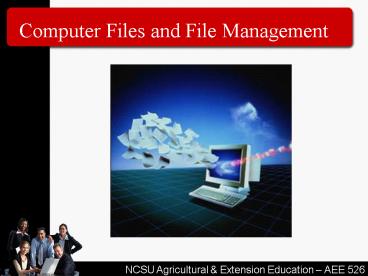Computer Files and File Management
1 / 44
Title:
Computer Files and File Management
Description:
Every student has file storage space on the university mainframe computer. This space can be accessed from any computer lab on campus ... – PowerPoint PPT presentation
Number of Views:1310
Avg rating:3.0/5.0
Title: Computer Files and File Management
1
Computer Files and File Management
2
Why Is It Important to Manage Files?
- Stop wasting time looking for saved files
- Can find files more quickly
- Helpful in keeping file storage space clean and
organized - Enables one to free-up space when more space is
needed - Protects against getting a computer virus
- Allows the instructor to find your assignments
- Indicator of a proficient computer user
3
File Storage Places on a PC
4
File Storage Space at the University
- Every student has file storage space on the
university mainframe computer - This space can be accessed from any computer lab
on campus - You can also access this space from any computer
hooked up to the Internet anyplace in the world
(more later). - If you access this space from a campus computer
lab, this space is known as the k drive
5
The www Folder on the Drive
- In this class you will save all your assignments
to a specific folder/directory - The name of this directory/folder is www.
6
Folders/Directories
- What would you think of someone who filed papers
in a filing cabinet but didnt use any file
folders? - All the papers were just stuck in drawers!
- That would be pretty stupid!!!!
7
Folders/Directories
- You should create folders/directories on you
storage media (hard drive, USB drive, K drive,
etc.) - This will help you manage your files.
- I have folders for each class, research projects,
personal files, professional organizations, etc. - Note the word folders is commonly used today in
the earlier days of computing, folders were
called directories. These terms are used
interchangeably in this class.
8
Creating Folders
- Many software programs give you the option of
creating a new folder when you save the project
on which you are working. - Or, there are a couple of programs that come with
your computer that allow you to create, move,
rename and manipulate folders.
9
File Management Programs
- Windows Explorer
- Start
- Programs
- Accessories
- Windows Explorer
- My Computer
- Start
- My Computer
10
My Computer
11
Windows Explorer
The Search function is a powerful tool for
finding files that you might have lost.
- A screen shot of Windows Explorer
Double Clicking on the top of any column will
arrange the files alphabetically, by size, etc.
Click here, then click Details to get detailed
information about the files.
12
Microsoft Hides File Extensions!!
- Microsoft, in their infinite wisdom, has hidden
the file extensions. - So, in Windows Explorer or My Computers, you have
to turn this option back on. Go to - Tools
- Folder Options
- View
- And uncheck hide file extensions of known types
13
Creating New Folders
- In Windows Explorer click on File, then New, then
Folder, then give a name to the new folder
14
File Naming Conventions
- Originally, because of the limitations of
computer operating systems, file names were
limited to 8 characters (or less), followed by a
period, and a 2-3 character extension. - Smith.wps
- Hawkins.db
- No spaces were allowed in file names
15
File Names
- Walker3.doc
Extension
File Name
16
File Naming Today
- Today a file name can have up to 256 letters with
a 3-4 character extension. - Spaces are allowed in file names (more later).
- There is a commonly used scheme found in using
file extensions. - Software programs often assign commonly agreed
upon letters as file extensions
17
File Extensions
- In managing files, it is very, very helpful to
know common file extension - By looking at the extension you can tell if the
file is a sound file, word processing file,
spreadsheet, movie, etc. - The first test will have several questions where
you match a file extension with the type of file
it is
18
Word Processing File Extensions
- .doc Microsoft Word Document
- .docx Microsoft Word Document (2007)
- .wpd Wordperfect Document
- .wps Microsoft Works Word Processing Document
- .txt a plain jane file stripped of most
formatting - .rtf another text file but some formatting
remains - .dot A Microsoft Word template (or dotx for
Word 2007)
19
PowerPoint File Extensions
- .ppt an editable PowerPoint presentation
- .pptx an editable 2007 PowerPoint presentation
- .pps a PowerPoint self running show (.ppsx for
2007) - .pot a PowerPoint template (predesigned master
slides for a presentation) - .thmx a PowerPoint theme (replaces .pot)
20
Video/Movie File Extensions
- .avi audio video interleave
- .wmv Windows Media Video
- .rm real media
21
Image File Extensions
- .jpg (can also be jpeg) typically a photograph,
an actual image (JPEG stands for Joint
Photographic experts Group) - .gif an image that is often a drawing or clip
art instead of an actual picture (but it can be a
picture) - Animated graphics on the web are gif files
- GIF stands for Graphical Interchange Format
22
More Image Extensions
- .wmf Windows Meta File, a vector based image,
typically drawings or clip art - .psd a file created in Photoshop
23
Sound Files
- .wav a popular sound file format, works well
with PowerPoint - .ra real audio, a streaming audio file format
- .Mp3 works only with PowerPoint 2003
- .mid a really old sound format
24
Other File Extensions
- .xls A Microsoft Excel spreadsheet
- .xlsx A 2007 Microsoft Excel spreadsheet
- .mdb A Microsoft Access database file
- .mdbx - A 2007Microsoft Access database file
- .pdf An Adobe Acrobat file that can be read on
any computer (PDF stands for Portable Document
Format)
25
Miscellaneous
- .bak backup, some programs and people rename a
file with a .bak extension prior to them working
on it. - .exe an executable file, this is what installs
programs on your computer - .zip a file that has been compressed. It must
be decompressed in order to be used.
26
Approved Practices in Naming Files
- In this class we strongly suggest
- Using all lower case letters in file names
- In other words dont use both uppercase and
lowercase letters in a file name. - This is because URLs to find web files are case
sensitive. If you get in the habit of using lower
case file names, you will just prevent problems
in developing web pages in the future.
27
Approved Practices in Naming Files
- Dont have spaces in file names. Use the _
instead. - Older web browsers cant handle file names with
spaces in them. - organic_beef_production.pptx not
- organic beef production.pptx
28
Examples of File Names
- Bad
- Petunias.PPT
- Beef Cattle.xls
- Photo of Dog.jpg
- Better
- petunias.ppt
- beef_cattle.xls
- photo_of_dog.jpg
29
Working on Files Remotely
- If you are not in a campus computer lab and need
to transfer a file to your k drive, you must
use a software program known as a FTP program. - You can also download files from the university
server using a FTP program, or if you have
Internet access, you can just open a file from
the K drive using your web browser
30
Typical Home PC File Storage
UniversityServer
Computer at Home
A drive
USB Drive
FTP Program
C Drive
K drive
31
FTP
- FTP stands for File Transfer Protocol.
- You can download a FTP program for free and
install it on your computer.
32
FTP Program
- The University recommends the WinSCP program.
- It can be downloaded from http//winscp.net/eng/in
dex.php. - When you install it, indicate that you want a
Norton Interface when asked that question.
33
WinSCP
- When you run WinSCP, a login screen will appear.
- To login into NCSU, the Host Name
isftp.ncsu.edu. - You will alsoneed to enter your unity ID and
password.
34
WinSCP
This is the screen you will see next.
The left window shows files on the computer on
which you are working
The right window shows files on the university
server. Note the www folder
35
WinSCP
To move files, just drag and drop them from one
screen to the other or highlight the file to be
moved and then click on the appropriate button at
the bottom of the screen.
36
Not all files are friendly!!
- Some files may contain bad stuff for your
computer!! - Viruses
- E-mail viruses
- Trojan horses
- Worms
37
Viruses
- A virus is a small piece of software that
piggybacks on real programs. It can do severe
damage to yourcomputer or files or slow you
machine way down.
This cant really happen but you may feel like it
if you computer picks up a virus.
38
E-mail Viruses
- An e-mail virus travels as an attachment to
e-mail messages, and usually replicates itself by
automatically mailing itself to dozens of people
in the victim's e-mail address book. So even if
you get e-mail with an attachment from someone
you know, it could be a virus that is actually
e-mailing you. Avoid opening any attached files
that end in .exe, .com, .vbs, .bat, .lnk, .scr.
It is generally ok to open data files such as
.doc, .ppt or .xls.
39
Trojan horses
- A Trojan horse is simply a computer program. The
program claims to do one thing (it may claim to
be a game) but instead does damage when you run
it (it may erase your hard disk). Trojan horses
have no way to replicate automatically.
40
Worms
- A worm is a small piece of software that uses
computer networks and security holes to replicate
itself. A copy of the worm scans the network for
another machine that has a specific security
hole. It copies itself to the new machine using
the security hole, and then starts replicating
from there, as well.
41
Protecting Your Computer
- Practice Safe Computing
- Use an Anti-Virus Program (you cant afford not
to) - NCSU students can download Symantec AntiVirus
for free - http//www.ncsu.edu/it/antivirus/
42
File Compression (Zipping)
- Files can be compressed.
- This is very handy, especially for Web users,
because it lets you reduce the overall size of a
file so it can be transmitted faster over slower
Internet connections, or take up less space on a
disk. Once you download the file, your computer
uses a program (such as WinZip) to expand the
file back to its original size.
43
File Compression
- Winzip is popular commercial file compression
program. You can download a trial copy for free.
44
(No Transcript)