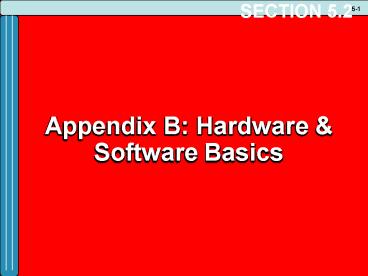Appendix B: Hardware - PowerPoint PPT Presentation
1 / 75
Title:
Appendix B: Hardware
Description:
Web cams lower quality & cost cams used for Internet chatting or office-to ... http://www.inference.phy.cam.ac.uk/dasher/Demonstrations.html. Microsoft ... – PowerPoint PPT presentation
Number of Views:144
Avg rating:3.0/5.0
Title: Appendix B: Hardware
1
SECTION 5.2
- Appendix B Hardware Software Basics
2
INTRODUCTION
- Information technology (IT) - any computer-based
tool that people use to work with information and
support the information and information-processing
needs of an organization - Hardware - consists of the physical devices
associated with a computer system - Software - the set of instructions that the
hardware executes to carry out specific tasks
3
HARDWARE BASICS
- Computer - an electronic device operating under
the control of instructions stored in its own
memory that can accept, manipulate, and store
data - Hardware components include
- Central processing unit (CPU)
- Primary storage
- Secondary storage
- Input devices
- Output devices
- Communication devices
4
HARDWARE BASICS
5
Representing Data
- Binary or Machine Language
- The language that all computers use
- Expressed in 0s or 1s only
- Binary utilizes Base-2 math to convert from
normal characters to binary code (e.g. A 0100
0001 in binary) - Bit (binary digit) a single 0 or 1, the
smallest unit of information that a computer can
process - Byte a group of 8 bits representing one natural
language character
6
Representing Data
- Types of Binary Coding
- 8 bit coding schemes
- ASCII
- EBCIDIC
- 16 bit coding schemes
- Unicode
7
Central Processing Unit
- Central processing unit (CPU) (or microprocessor)
- the actual hardware that interprets and
executes the program (SW) instructions and
coordinates how all the other hardware devices
work together - Control unit - interprets software instructions
and literally tells the other hardware devices
what to do, based on the software instructions - Arithmetic-logic unit (ALU) - performs all
arithmetic operations (for example, addition and
subtraction) and all logic operations (such as
sorting and comparing numbers)
8
Central Processing Unit
- Registers - provide temporary storage where data
resides while it is being processed or
manipulated - Cache Memory - a small block of memory used by
the processors to store those instructions used
most recently or most often. - Internal or Primary (L1) incorporated in the
microprocessors design - External or Secondary (L2) is not built into
the CPU but is located on the motherboard very
close to the CPU for easy access
9
Processing - Speed
- Speed how fast can we process an instruction?
- Measured in fractions of a second
- Micro- (1 millionth) .000001
- Nano- (1 billionth) .000000001
- Pico- (1 trillionth) .000000000001
- Femto- (1 quadrillionth).000000000000001
- Atto- (1 quintillionth) .000000000000000001
- Zepto- (1 sextillionth .000000000000000000001
- Yocto-(1 septillionth) .000000000000000000000001
10
Processing - Speed
- Machine cycle time - time it takes to process one
instruction (fetching, decoding, retrieving,
storing) - Can be measured in fractions of seconds ex. 1
microsecond or 1 millionth of a second - Can also be measured in terms of how many
instructions can be executed in 1 second - MIPS (Millions of Instructions per Second)
11
Processing Speed Factors
- Clock Speed the speed of the internal clock
(system clock) that sets the pace at which
operations proceed clock speed is measured in
hertz (MHZ, GHZ) - Word length the number of bits that can be
processed by the CPU at any one time
12
Processing Speed Factors
- Bus width the size of the internal electrical
pathway along which signals are sent from one
part of the computer to another - Chip line width the distance between
transistors on a chip
13
Advances in CPU Design
- Complex instruction set computer (CISC) chip -
type of CPU that can recognize as many as 100 or
more instructions, enough to carry out most
computations directly - Reduced instruction set computer (RISC) chip -
limit the number of instructions the CPU can
execute to increase processing speed
14
Storage Capacity How Much Can We Store?
15
Primary Storage
- Primary storage - the computers main memory,
which consists of the random access memory (RAM),
cache memory, and the read-only memory (ROM) that
is directly accessible to the CPU
16
Random Access Memory (RAM)
- Random access memory (RAM) - the computers
primary working memory used to store program
instructions and data they can be accessed
directly by the CPU via the processors
high-speed external data bus - Provides temporary storage for computer
operations - Stores data programs and data currently in use
- CPU can randomly access the data stored in RAM
- Instructions are considered volatile and will be
lost when the computer is turned off - Individual RAM chips, SIMM, DIMM
17
Cache Memory
- A type of high-speed memory that a processor can
access more rapidly than main memory used to
store recently accessed or frequently accessed
data and instructions - L1 (primary/internal) cache on the CPU chip
itself - L2 (secondary/external) cache a separate chip
on the motherboard, usually very close to the CPU
18
Read-Only Memory (ROM)
- Read-only memory (ROM)
- Nonvolatile (does not lose its contents when one
switches off the power) stores permanent control
instructions boot up commands - BIOS
19
Secondary Storage
- Secondary storage - consists of equipment
designed to store large volumes of data for
long-term storage - Nonvolatile - is used to permanently store
information comes in many types. - Offers the advantages of nonvolatility, greater
capacity, and greater economy - Issues
- Access method
- Storage capacities
- Portability
- Cost
20
Access Methods
- Sequential records must be retrieved in order
- Devices used are called sequential access storage
devices (SASD) - Direct records can be retrieved in any order
also called Random Access - Devices used are called direct access storage
devices (DASD) - Each storage location has a unique address
21
Secondary Storage Magnetic Tape
- Magnetic Tape Sequential Access
- Used for storage of computer information
consisting of a narrow tape coated with a
magnetic substance. Unlike all other secondary
storage mediums, this technology reads and writes
data sequentially only. Tape is commonly used
for backing up data from other secondary storage
technologies.
22
Secondary Storage Magnetic Disks
- Magnetic Disks
- Direct (random) or sequential access
- Fast data retrieval for individual data items
- Each storage location has a unique address
identifying the track and sector - Types
- Hard Disks
- Floppy diskettes
- RAID
- ZIP
- Issues
- Capacity
- Portability
- Access time
23
Secondary Storage Optical Media
- This technology uses a laser to write by burning
spots into a disk coated with a metallic
substance read by interpreting the reflection of
the light off the burned-in data spots. These
disks come in several types - Compact Disk (CD) this technology is standard
equipment on PCs and comes in several types
CD-ROM (read only) CD-R (write once) CD-RW (can
re-write) - Digital Video Disk (DVD) a common storage
format used for movies and other video media but
can also be used for data storage holds over 7
times or more a CDs capacity - DVD-R DVD-RW HD-DVD Blu-ray
24
Secondary Storage Flash Media
- Flash Memory (Flash Drives/Jump Drives/USB
Drives) a special type of semi-conductor memory
that is portable - Memory cards or memory sticks high capacity
semi-conductor storage that holds data such as
captured images, music or text files for a
variety of portable devices including computers,
digital cameras, MP3 players, and PDAs
25
Secondary Storage SAN
- SAN Storage area network
- A special high-speed network that provides direct
connections between data storage devices and
computers - Built-in redundancy
- Easy to add to
- Can integrate different types of storage
26
Secondary Storage SAN
27
Input Devices
- Type/format of data text, numbers, audio,
images, video - Data - can be human or machine readable
- 2 Step Process
- Data entry - converts human readable data into
machine-readable form - Data input - transfers machine-readable data into
the system - Traditional data entry methods
28
Data Input Text Numbers
- Primary device is keyboard each key has its own
digital code - Converts human readable data into machine
readable format
29
Data Input Ergonomics
- Ergonomics the study of designing positioning
computer equipment for employee health safety - Health Concerns
- Stress anxiety
- Repetitive stress injury (RSI)
- Repetitive motion disorders
- Carpal tunnel syndrome (CTS)
- Eye strain
- Harmful emissions from monitors, cell phones,
laser printers, etc. - http//datahand.com/overview/photos.htm
- www.footmouse.com/
30
Data Input Pointing Selecting Information
- Input HW that allows you to select items from
menus, to point, to sketch or draw - Mouse
- Joystick
- Trackball
- Touchpad
- Stylus Light Pens
- Touch sensitive screens
31
Automated Input Devices
- Input HW used to automate the entry of data
- Handheld or Flatbed Scanners
- Optical Mark Recognition (OMR)
- Optical Character Recognition (OCR)
- Bar Code Scanners
- Magnetic Ink Character Recognition (MICR)
- Smart Cards
- Cards with RFID Chips
32
Data Input Entering Audio Data
- Audio HW includes microphones speakers
- Voice-recognition devices
- Involve converting human speech patterns into
digital patterns - Very easy/user-friendly
- hands-free input
- Still relatively slow error prone
- Greater accuracy requires training the computer
to recognize individual voice patterns - Requires large storage capacity
- Recognize speech/wreck a nice beach
- Dr. Wright will write the right prescription and
you can take it to Rite-Way Pharmacy
33
Data Input Entering Audio Data
- Other Audio Input Applications
- Internet based telephone calls
- Instant Messaging with voice
- On-line video gaming
- Videoconferencing
- Music
34
Data Input Entering Video Data
- Video Input HW includes digital video cameras
and players - Web cams lower quality cost cams used for
Internet chatting or office-to-office
videoconferencing
35
Other Input Devices
- Dumb terminals
- Perform data entry input at the same time
- Are connected by lines or cables to a complete
computer system - Point-of-Sale (POS) Devices
- Terminals used in retail operations to enter
sales information into the computer system - Both of these may incorporate other I/O devices
such as keyboards, bar code readers, OCR
scanners, printers, monitors
36
Other Input Devices
- Automated Teller Machine (ATM) Devices
- Special purpose input/output device
- Incorporate other I/O devices such as keypads,
monitors, printers, credit/debit card readers,
deposit slots, cash dispensers - Brain Wave Input
- Also called a neural interface
- Uses biofeedback techniques to learn to control
certain types of brain waves in order to cause
some type of action to occur
37
Other Input Devices
- Brain Wave input
- http//www.youtube.com/watch?vd55CJYtHKAI
- Dasher SW (optical movement as input)
- http//www.inference.phy.cam.ac.uk/dasher/Demonstr
ations.html - Microsoft Surface Computing
- - http//news.com.com/1606-2_3-6186146.html
38
Trends in Data Input
- Trends in Input HW
- More direct input
- Easy to use
- Faster
- More accurate
- Fewer steps
- Less paper
39
Output Devices
- Output may be provided in visual, audio, digital
form - Should be appropriate media choice for use
- Hard copy vs. Soft copy
40
Output Devices Visual
- Display Monitors
- Technology used to generate image
- CRT,LCD,LED, plasma
- Screen size, screen shape, colors, energy
requirements - Response time, contrast ratio, degree of viewing
angle - Resolution
- Pixel dot or picture element the more pixels
or dots per square inch, or dpi, the sharper the
image - Dot pitch the distance between one pixel
another the closer the pixels are together the
sharper the image - VRAM video RAM
- Image data is put into this faster video memory
to optimize speed in getting it displayed
41
Output Devices Hard Copy
- Printers Issues
- Speed pages per minute
- Print quality (resolution) the higher the dpi
the better the print quality - Graphics
- Colors
- Multiple part forms
42
Output Devices Hard Copy
- Types impact vs. non-impact
- Impact Printers multiple part forms require an
impact printer - Have a physical striking mechanism
- Dot matrix, daisy wheel, line, band or chain
printers - Non-impact Printers
- No physical striking mechanism
- Laser, ink or bubble-jet, thermal
43
Output Devices Hard Copy
- Plotters produce high quality color graphics
used for general design work
44
Output Devices Audio
Audio Audio is transmitted using a sound card
inserted into one of the motherboards slots and
is connected to speakers. The computer
translates digital code into sound by sending the
data to the sound card that interprets these data
into tones
- Voice Output
- Music Output
- Speakers
- MP3 Players
45
Output Devices Scents more ?
- Scents, Taste, Textures ???
- www.trisenx.com
46
COMPUTER CATEGORIES
- For the past 20 years, federally funded
supercomputing research has given birth to some
of the computer industrys most significant
technology breakthroughs including - Clustering allows companies to chain together
thousands of PCs - Parallel processing provides the ability to run
two or more tasks simultaneously by using
multiple processors linked to operate at the same
time
47
COMPUTER CATEGORIES
- Computer categories include
- Personal digital assistant (PDA)
- Laptop
- Tablet
- Desktop
- Workstation
- Minicomputer
- Mainframe computer
- Supercomputer
48
SOFTWARE BASICS
- System software - the collection of programs that
control the basic functions of computer hardware
controls how the various technology tools work
together along with the application software - Operating system software
- Utility software
49
SOFTWARE BASICS
- Operating system software controls the
application SW and manages how the HW devices
work together - Common Functions
- Booting (or starting) the computer
- Reading programs into memory and managing memory
allocation - Managing where programs and files are located in
secondary storage - Maintaining the structure of directories and
subdirectories - Formatting disks
- Controlling the computer monitor
- Sending documents to the printer
- Providing a user interface
50
Utility Software
- Provides additional functionality to the
operating system - Types of utility software
- Crash-proof
- Disk image
- Disk optimization
- Encrypt data
- File and data recovery
- Spam blockers
- Virus protection
- Spyware detection
- Uninstallers
51
Application Software
- Used for specific information processing needs
Programs that let the user perform a specific
task or operation by interacting with the system
software - Application software comes in two types for use
by organizations 1) Business systems and 2)
Office automation/ personal productivity tools
52
Application Software
- Business Systems
- Support enterprise-wide operations such as
- Accounting -A/P, A/R, general ledger
- Operations - inventory management, order
processing, shipping, etc. - H.R. payroll, benefits
- Other functional area business applications
53
Application Software
- Office Automation/Personal Productivity Tools
- Support daily work activities of individuals and
small groups - Browsers
- Communication tools
- Data management
- Desktop publishing
- Groupware
- Presentation graphics
- Programming
- Spreadsheet
- Word processing
54
Business Driven Information Systems 2e
- CHAPTER 5
- Part 1
- ENTERPRISE ARCHITECTURES
55
ENTERPRISE ARCHITECTURES
- Enterprise architecture - includes the plans for
how an organization will build, deploy, use, and
share its data, processes, and IT assets - A unified enterprise architecture will
standardize enterprise wide HW and SW systems,
and provide tight links to the organizations
business strategy - Enterprise architect (EA) - a person grounded in
technology, fluent in business, a patient
diplomat, and provides the important bridge
between IT and the business
56
ENTERPRISE ARCHITECTURES
- Primary goals of enterprise architectures
57
ENTERPRISE ARCHITECTURES
58
INFORMATION ARCHITECTURE
- Information architecture - identifies where and
how important information, such as customer
records, is maintained and secured - Enterprise information architecture should focus
on - Backup and recovery
- Disaster recovery
- Information security
59
Backup and Recovery
- Backup - an exact copy of a systems information
- Recovery - the ability to get a system up and
running in the event of a system crash or failure
and includes restoring the information backup
60
INFORMATION ARCHITECTURE
61
Backup and Recovery
- Fault tolerance a system designed so that in
event of a failure, a backup component or
procedure can immediately take its place (be
installed) with no critical loss of service - Failover a backup operational mode in which
the functions of a computer component are assumed
by secondary system components automatically
62
Disaster Recovery
- Disaster recovery best practices include
- Monitor the quality of computer networks that
provide data on power suppliers and demand - Make sure the networks can be restored quickly in
the case of downtime - Set up disaster recovery plans
- Provide adequate staff training, including verbal
communication protocols so that operators are
aware of any IT-related problems
63
Disaster Recovery
- Disaster recovery plan - a detailed process for
recovering information or an IT system in the
event of a catastrophic disaster such as a fire
or flood - Hot site separate fully equipped facility
where the firm can move immediately after a
disaster resume business - Cold site separate facility without any
computer equipment but is a place employees can
move after a disaster
64
Disaster Recovery
- Business continuity planning (BCP) - is a plan
for how an organization will recover and restore
partially or completely interrupted critical
function(s) within a predetermined time after a
disaster or extended disruption
65
Information Security
- A good information architecture includes
- A strong information security plan
- Managing user access
- Up-to-date antivirus software
66
INFRASTRUCTURE ARCHITECTURE
- Infrastructure architecture includes the HW, SW
and telecommunications equipment that provide the
underlying foundation to support the
organizations goals - Five primary characteristics of a solid
infrastructure architecture - Flexibility
- Scalability
- Reliability
- Availability
- Performance
67
Flexibility
- Organizations must watch todays business, as
well as tomorrows, when designing and building
systems - Systems must be flexible enough to meet all types
of business changes
68
Scalability
- Scalability - refers to how well a system can
adapt to increased demands - Capacity planning - determines the future IT
infrastructure requirements for new equipment and
additional network capacity - Performing a capacity plan is one way to ensure
the IT infrastructure is scalable
69
Reliability
- Reliability ensures all systems are functioning
correctly and providing accurate information - Reliability is another term for accuracy when
discussing the correctness of systems within the
context of efficiency IT metrics
70
Availability
- Availability - addresses when systems can be
accessed by users - High availability - refers to a system or
component that is continuously operational for a
desirably long length of time
71
Performance
- Performance - measures how quickly a system
performs a certain process or transaction (in
terms of efficiency IT metrics of both speed and
throughput) - Not having enough performance capacity can have a
devastating, negative impact on a business
72
APPLICATION ARCHITECTURE
- Application architecture - determines how
applications integrate and relate to each other
73
Web Services
- Web service - contains a repertoire of Web-based
data and procedural resources that use shared
protocols and standards permitting different
applications to share data and services - Interoperability - the capability of two or more
computer systems to share data and resources,
even though they are made by different
manufacturers
74
Open Systems
- Open system - a broad, general term that
describes nonproprietary IT hardware and software
made available by the standards and procedures by
which their products work, making it easier to
integrate them - Open source - refers to any program whose source
code is made available for use or modification as
users or other developers see fit
75
Open Systems
- Proprietary systems often lead to costly repairs,
maintenance, expansion costs due to a lack of
competitive forces - Open systems are designed to
- Allow systems to seamlessly share information
- Capitalize on enterprise architectures
- Eliminate proprietary systems and promote
competitive pricing