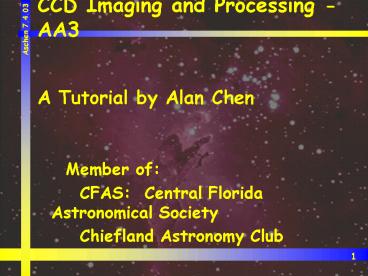CCD Imaging and Processing AA3 - PowerPoint PPT Presentation
1 / 48
Title:
CCD Imaging and Processing AA3
Description:
Apogee - high end cameras (i.e. more expensive) ... Wide range of cameras based on Kodak chips ... Great support for all Starlight cameras and others makes ... – PowerPoint PPT presentation
Number of Views:218
Avg rating:3.0/5.0
Title: CCD Imaging and Processing AA3
1
CCD Imaging and Processing - AA3
- A Tutorial by Alan Chen
- Member of
- CFAS Central Florida Astronomical Society
- Chiefland Astronomy Club
2
CCD Imaging and Processing
- The camera
- Matching scope with camera
- Taking the image
- Processing the image
- Final results
3
The Camera
- Choosing the camera
- Many different options to start imaging with
- Digital camera - easiest way to start
- Research the web for choices
- Nice results achieved with Olympus, Nikon and
others - SLRs coming into popularity (like the Canon D60)
but expensive - Webcam - excellent for planets (check QCUIAG)
- True CCD version (not CMOS based)
- Philips Toucam Pro, Vesta Pro, Older
Logitech/Connectix - Video camera - I.e. StellaCam-EX deepsky capable
- True CCD camera for astro-imaging
4
The Camera
- True CCD camera
- Several major CCD camera vendors
- Apogee - high end cameras (i.e. more expensive)
- Utilizes SITE chips - very sensitive as a result
of back illumination - FLI - high end cameras (i.e. more expensive)
- Also utilizes back illuminated chips, but has
more inexpensive offerings as well from Kodak - SAC - very inexpensive to start with
- SAC8 the best choice, but requires parallel and
USB ports - Older models use vid cam technology for summed
exposures - Lacks strong software support, but still
relatively new
5
The Camera
- True CCD camera
- Several major CCD camera vendors
- SBIG - probably the largest and most recognizable
- Wide range of cameras based on Kodak chips
- Excellent standalone autoguiders (STV, ST4)
- Starlight Express - great values in a true ccd
camera - Wide range of cameras based on Sony chips
- All are good choices and span prices ranges for
all levels of imager
6
The Camera
- Starlight Express - my choice in 2001!
- MX7C - why was this a good choice for me?
- An excellent first camera
- Good for starters and advanced imagers
- Relatively simple to operate, especially for
color images - Affordable by CCD standards
- 750x582 resolution tops in its price range
- Small and compact - 2 dia
- Light weight
- Balance kit not necessary for the LX200
- Approximately the weight of a good 2 eyepiece
- Primary SBIG equivalent considered ST-7E
7
The Camera
- Starlight Express
- MX7C - why was this a good choice for me?
- One shot camera - color matrix filters - CMY
- Synthesizes RGB from the filtered signals
- Much less overall imaging time involved for color
- Color filter wheel not required
- Probably not as accurate a color balance as RGB
imaging - Color synthesis routines much improved recently
in Astroart - Self-guiding capability with Star2000 interface
- Uses the same chip for imaging and guiding
- Sensitivity reduced by 50 as a result
- Full frame can be used to locate a suitable
guidestar! - Simple software interface to self-guide
8
The Camera
- Starlight Express
- Todays alternate choices I would consider
- MX716 - very sensitive and low cost - the best
value on the market today - SXV-H9 - very sensitive megapixel camera
- Extremely low noise/dark current
- Dark frame not used by many SXV imagers
- SXV-H9C - good sensitivity, especially for color
- Uses an RGBG (Bayer Matrix) - not CMYG
- Color resolution will be much improved
- Extremely low noise/dark current
- Primary SBIG equivalent to consider ST2000XM
9
Matching Scope and Camera
- General guidelines
- Sampling - depends on seeing
- Good seeing (i.e. resolution sampling rates
- Sampling rate (arc-sec/pixel) 206 x (pixel
size)/(focal length) - Pixel size is dependent on the camera
- FL can be varied by focal reducers and barlow
lenses - Scope and camera should provide a typical
sampling rate of between 1 and 3 arc-sec/pixel - 12LX200 _at_ f/3.3 1.7 arc-sec/pixel (good
match!) - Rates2 is undersampling and ratesoversampling
- High resolution imagers use 1/3 to 1/4 the seeing
value to maximize resolution (i.e. down to 0.5
arc-sec/pixel!)
10
Taking the Image
- Imaging process
- Setup the optics/camera
- The all-threaded setup is preferred and offers
flexibility
11
Taking the Image
- Imaging process
- Setup scope, camera, laptop and align
- No hot plugging - turn everything on after full
setup
12
Taking the Image
- Imaging process
- Choose and locate first object
- For LX200, slew to it using HPP (nice ccd
feature) - HPP targets a nearby bright star to center
- Use this opportunity to focus CCD camera on star
- Finally slew to object
- For other setups, manually locate or goto
- Focus on a nearby star when convenient
- Note Astroart is referenced in this presentation
- Great support for all Starlight cameras and
others makes - Relatively inexpensive (150) - version 3 is
current - Handles both camera control and image processing
13
Taking the Image
- Take a quick 5 to 30 second image of the object
14
Taking the Image
- Select a star anywhere on the image to fine focus
15
Taking the Image
- Select the focus box - star is rough focused
- Depending on the stars brightness, vary the
exposure to generate a reasonable signal level
(Peakxxx) - Adjust the focuser to maximize the Peak value
and minimize the FWHM values for both x and y
directions
16
Taking the Image
- Good focus has been achieved
- Peak has increased from 406 to 914 and the FWHM
values have dropped to 1.1 and 1.2 pixels - Note also the look of the star in the focus
window - only a single pixel is essentially used
17
Taking the Image
- Autoguider setup
- Separate guide scope with Mintron 12V1 low lux
vidcam - Star2000 equally effective with similar setup
process - Scope setup under Telescope Control
- Correction speed (pixel/sec)
- Correction range (Ignore)
- Backlash (set to zero if setup on the scope)
18
Taking the Image
- Set the exposure time (240s in this case)
- Note the good guiding errors being reported (dx
-0.1 and dy 0.2 pixels) - If the FL ratio between main and guide scopes is
21, then the error will be 2x on the main scope
19
Taking the Image
- To take the image, select the image or sequence
tab - Image generates a single image (i.e. 300 sec
here) - Sequence allows multiple images to be taken and
saved (i.e. 5 images of M101)
20
Processing the image
- Astroart has it own internal color synthesis
routing
- It also allows use of external plugins
- This presentation will focus on the use of
Astroart ver3 (AA3) in conjunction with a plugin
developed by Mike Smith
21
Processing the image
- Go to the Synthesis tab and turn the Luminance
HPF to off (you can adjust sharpness on your own
later)
22
Processing the image
- Proceed to the Color Adjust tab
- I have found a reasonable starting point to use
RGB ratios of 0.450.951.00 - Adjust the altitude for the object
23
Processing the image
- The preview window will show the results after
each update - The colors should be close, but can be tweaked
by RGB ratios - The Luminance slider was raised to show the
colors better
24
Processing the image
- Batch processing selecting the images
25
Processing the image
- Batch processing results in LRGB separation
- Process dark files at the same time
26
Processing the image
- Pre-processing selecting stars to autoalign
- Pull up the first luminance frame in the sequence
- Select 2 stars on opposite sides of the frame (a
will show on the star)
27
Processing the image
- Pull up the Pre-processing window - choose Auto
alignment - Select Two stars - ideal to remove image
rotation
28
Processing the image
- The default range is 20 - increase this to 40 if
theres substantial movement of the stars from
frame to frame (drift)
29
Processing the image
- Pre-processing select files to combine
- Include darks (in this case for luminance frames)
- The larger the number of darks, the better (the
noise on dark frames behaves the same way as on
light frames) - L_Dark04 is an average of 6 darks
30
Processing the image
- Pre-processing 14x4min. images combined
31
Processing the image
- DDP processing - compresses signal range
32
Processing the image
- DDP processing - result of ddp filter
33
Processing the image
- Unsharp Mask filtering - use Adaptive
34
Processing the image
- Unsharp Mask filtering
- Sharpens the fine nebulosity and tightens the
star images
35
Processing the image
- Stretching the image with a histogram
- Although useful on nebulae images to enhance
faint details, log stretching also tends to
washout contrast - Log stretching was not used on the final M16 pic
36
Processing the image
- Color processing
- Repeat the procedure as in slide 29 to combine
all of the R-frames together, then the G-frames
and finally the B-frames - Again, use the appropriate dark frame and save
files - Upon completion, there should be one L, R, G and
B frame (4 total frames)
37
Processing the image
- Color processing - Pull up Trichromy from the
Color menu
- Ratios are available to adjust if the initial
RGB ratios from synthesis requires tweaking
38
Processing the image
- Color processing
- Selecting OK brings up an RGB image complete with
color! - A color balance window also pops up
- Adjust the colors as required to suit
39
Processing the image
- Color processing
- Under the Color menu, bring up LRGB Synthesis
- Select the luminance frame to combine
(L_m16sharp.fit in this example)
40
Processing the image
- Color processing - LRGB combined result
41
Processing the image
- Color processing
- Use color balance and saturation commands to
further enhance the image - Flipped image for orientation
42
Processing the image
- Color processing - tweaking in Corel Photopaint
43
Processing the image
- Corel Photo - resampling to square the pixels
44
Processing the image
- Corel Photo - Eliminating image defects
45
Processing the image
- Corel Photo - Using the clone tool
- Replaces the circled region with nearby attributes
46
Processing the image
- Corel Photo - selective Gaussian blur
47
Processing the image
- Corel Photo
- Tweak colors as required
- Save as TIF or with compression as a JPEG
48
M16 - The Eagle Nebula final result