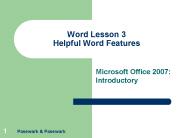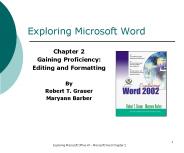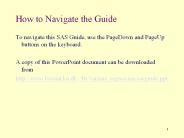Word Keyboard Shortcuts PowerPoint PPT Presentations
All Time
Recommended
With Windows 10, Microsoft introduced a whole series of new keyboard shortcuts that simplify working with the new operating system. We show which Windows 10 shortcuts make your everyday life easier.
| free to download
... and words that are not in Word's dictionary by underlining them with a wavy red line ... Also lists antonyms (opposite meanings) for some words ...
| free to view
Check the spelling and grammar in a document. Use the ... You can use the Spelling and Grammar dialog box to check a document after you finish typing. ...
| free to download
Part 1 Word Basics and Editing. 2. Word Part 1. Microsoft Office Applications: Introductory Course Pasewark & Pasewark. Objectives ... Scroll bars ...
| free to view
Word Processing Basics. How to Create, Edit, and Print a Microsoft Word document ... Find 'Microsoft Word' on the Start Menu. OR. Double Click on a Word file. 9 ...
| free to view
Word Project 2 Creating a Research Paper
| free to view
Type identifier in the Replace with text box Click the Replace All button in the Find and Replace dialog box Click the OK button in the Microsoft Office Word dialog ...
| free to download
Describe the MLA documentation style for research papers. Change the margin settings and line spacing in a document ... Italicize or underline title of work ...
| free to view
... 2005 and then press the ENTER key Formatting Text Using Shortcut Keys Press CTRL + E Type Biometrics and then press the ENTER key Press CTRL + L Formatting ...
| free to download
Word Project 1: Creating and Editing a Word Document. Objectives. Start and quit Word ... sessions, the drivers' parade, and the gripping Formula One Grand Prix. ...
| free to view
Undoing and Redoing an Actions. Click the Undo button on the Standard toolbar ... Undo and redo commands or actions. Insert clip art in a document. Print a document ...
| free to view
To ensure your Microsoft Word document looks professional, check for formatting errors. Start by using the built-in spell checker, which highlights spelling and some formatting issues. You can customize automatic corrections by going to the "Format" menu and selecting "AutoCorrect Options." If any formatting elements are locked, unlock them by selecting the text and choosing “Clear Formatting” from the toolbar. To hide formatting marks, click the paragraph symbol (¶) in the "Home" tab. If you need to remove specific formatting, like an author's name, right-click the text, choose "Remove Formatting," and then reapply the desired styles. Following these steps will help you create a well-formatted, error-free document suitable for your audience.
| free to download
Place the insertion point in the first line of text The Hairy Woodpecker - Picoides villosus ... which starts The hairy woodpecker looks... and notice that it ...
| free to view
To enhance the visual quality of your Word document, you can easily remove formatting by selecting the desired text and pressing "Ctrl + Spacebar," which will revert it to the default style. For issues related to specific formatting elements, navigate to the "Home" tab where you can modify fonts, sizes, and paragraph styles as needed. In cases where the document is corrupted, consider opening it in "Safe Mode" or utilizing the "Open and Repair" option found in the File menu. To ensure uniform formatting throughout your document, employ styles and the "Format Painter" tool to seamlessly transfer formatting attributes between different sections.
| free to download
Define the starting and ending points. e.g., within an ILS system, ... Ending point: having H l ne spelt correctly in email. MacroExpress Example #1 of 4 ...
| free to download
In Microsoft Word, you can quickly clear unwanted formatting from selected text by pressing "Ctrl + Spacebar." To undo recent changes and restore the original format, use "Ctrl + Z" or the "Undo" option. To reformat your document, you can adjust styles, fonts, and layouts using the "Styles" pane for easier editing. If you accidentally lose a document, you might be able to recover it through the "Recover Unsaved Documents" feature or by looking in the Recycle Bin. If you see formatting marks, they may be visible due to the "Show/Hide ¶" button being turned on; you can toggle this off for a cleaner view. These tools and features can greatly enhance your editing experience in Word.
| free to download
... Print Layout View Typography (1 of 2) Typography Typeface Times New Roman Arial Courier New Serif typeface Sans serif typeface Typography (2 of 2) ...
| free to download
Word provides the capability to insert pictures as well as words. ... Use headlines in each section (hint: Bold, Italic, Underline) ...
| free to view
Microsoft Word 2000 ADVANCED LEVEL
| free to view
Replacing any damaged keyboard key by yourself like a professional is a quick and budget-friendly way to save on keyboard repairing.
| free to download
A macro is a sequence of Word commands that is recorded and. stored for later use. ... The mouse pointer changes to look like a tape cassette ...
| free to view
... drop down menus using the keyboard, depress the [Alt] key and enter the letter ... the [Ctrl] key and keep it depressed whilst you click anywhere in the ...
| free to view
Word supports two style types: Paragraph styles. Character styles ... Update tables of contents any time revisions are made. Using Macros ...
| free to view
Using to speed up the work process! When you open up Microsoft Word it looks like this. There are toolbars and there are icons.
| free to download
You will find that the Synaptics driver has several issues with the older drivers.Windows 10 will not support Synaptics driver, and once you have installed the Windows 10 on the system, then it will start showing the keyboard not working on Windows 10 issue.You have to remove or uninstall the Synaptics driver by going through the instructions mentioned below to solve the keyboard not working on Windows 10 issue:
| free to download
Previewing and Printing. A Document. Click: the Preview button on the Standard toolbar. ... The Preview window will display the document on a full page as it ...
| free to view
Microsoft Office Online has hundreds (if not thousands!) of templates you can download for free. ... movies, sounds, and photographs, on the Office Online Web ...
| free to view
Blocks can be one character or an entire document. You can select text by using: ... want to collect more than one selection at a time, you can use the Office ...
| free to view
outline (left) notes (bottom) Toolbars above and below: standard, formatting, animation (top) ... The buttons at the bottom left: Outline. Full Slide. Slide ...
| free to download
... management with e.g. auto-shows. XP Home vs XP ... Auto-updates ... All Programs/Accessories/Program Compatibility Wizard. Research the problem first ...
| free to view
to project on a screen, from PC. to print-out as transparencies & use with ... Bulleted list. 2 column text. Table. etc. Advantage of using default layouts: ...
| free to download
| free to view
Previewing and Printing the Document. Click the Office Button , point to ... From the Print Preview window, you can set the Zoom, check the print settings, ...
| free to view
Change the document theme. Preview and print a document ... Working with Themes and Fonts. The document theme controls the variety of fonts, colors, and other visual ...
| free to view
Consistency - every document created with the template will have the same format ... New styles are created using the New Style dialog box, and you can modify an ...
| free to view
... MS CLIP ART. On the class website Links page, there's a link to the MS Site for MS Clip Media. ... At the Microsoft site, choose Clip Art, and type your keyword ...
| free to view
Using a keyboard, a person can type a document, use keystroke shortcuts, access ... 7. Scroll Bars: These bars show where you are in the document. ...
| free to view
Unleash your iPhone's potential! This blog cracks open 10 secret features you never knew existed. Master hidden shortcuts, transform your camera, and unlock a world of productivity hacks. Boost your iPhone game today.
Insert clip art into a document. Resize a graphic. Correct errors in a document. Use Word Help ... Point to Picture and then click Clip Art. ...
FREE Add-on. that turns MS Word into a. TALKING WORD ... Spell Checker. WordTalk will read each. listed word aloud. Use down arrow to hear. the next word ...
| free to view
Score. Music Printer Plus. Encore. Notation input devices. Midi keyboard. Computer keyboard ... 18 & 19 from 'Experiencing Music Technology' by Williams and ...
| free to view
... text editing and word processing Pure text boxes contain only ... Insert picture - from a ... Comparison of graphics in Excel, Word and PowerPoint On a PowerPoint ...
| free to view
Input and Output The User Connection * ... Slide 3 Topics Information Processing Cycle What is Input? Input Devices Standard Computer Keyboard Computer Keyboard Keys ...
| free to view
INTRODUCTION Lesson 1 Microsoft Word Word Basics Objectives Create a new document. Identify the parts of the opening screen. Understand the five ways to view your ...
| free to view
... do not have conventional Keyboard,Video and Mouse connections - they have part ... keyboard, video and mouse to first system and ... Harvest MAC Addresses ...
| free to view
Put similar syntactic words in the same position below each other. Use blank ... Example: forgotten semicolons, invalid options, misspelled variable names. ...
| free to download
Desktop Publishing. UNITS. What you'll learn... PowerPoint. UNITS. What you'll learn... Internet ... ICONS. ICONS. Shortcuts you'll need... sfike. Firefox ...
| free to view
This step-by-step typing guide is perfect for beginners who want to master fast and accurate typing skills in no time! What You Will Learn: ✅ Best techniques to improve typing speed & accuracy ✅ How to position your fingers correctly on the keyboard ✅ Touch typing vs. traditional typing – Which is better? ✅ Free typing tools & exercises to practice daily ✅ Common mistakes to avoid while learning typing
| free to download
Module 4 - Spelling, searching, shortcuts, printing & erasing ... Module 8 - Protect & unprotect, place makers, erasing folders. Module 9 - Formatting ...
| free to view
To capture your screen on an HP computer, press the "PrtScn" key. This command takes a screenshot of your entire display and stores it in the clipboard. You can then paste it into an application like Paint or Word to edit or save the image.
| free to download
Ensuring accessibility in eLearning involves designing courses that accommodate diverse learner needs and abilities. By implementing features such as alternative text, closed captions, and keyboard navigation, courses become more inclusive and accessible to all learners. Breaking barriers and advancing inclusion in eLearning fosters equal access to education, empowering learners of all backgrounds to succeed.
| free to download
How to Navigate the Guide To navigate this SAS Guide, use the PageDown and PageUp buttons on the keyboard. A copy of this PowerPoint document can be downloaded from
| free to download
Graphic design is art. You can make the learning process easy by graphic design cheet sheets . It involves a creative and systematic plan to solve a any problem or achieve objectives, with the help of images, symbols or even words. Graphic designers are usually work with top 4 main programs which are all part of Adobe Creative Suite (CS): Illustrator, Photoshop and In Design and coral draw .
| free to download
Word may not follow the filing rules you wish to use when text is sorted. ... also click within a calculated value, click the right mouse button, and click ...
| free to download
Solitaire Start Programs Accessories Games - Solitaire ... Your word processor is a program, and so is the Solitaire game that comes with Windows. ...
| free to view
Input Equipment Alternatives to the Keyboard and Mouse: Trackballs, Joysticks, ... Braille input and output devices. Unlocking Potential. Access Technology ...
| free to view